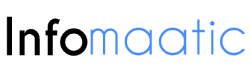Scenario: How can I remote into my work computer from home?
“Hi. Can anybody tell me how to remotely access my work computer from home for free? I’m looking for a way to access my work computer without needing the other side to accept the request. Thanks for your advice.”
How to remotely access my work computer from home
How many times have you attempted to work from home only to discover that one important file was left on your office computer? Or you’d like to check your business emails but aren’t at the office? Whatever the situation, you can effortlessly manage business activities from home via remote access.
Employees are increasingly able to access work computer from home in a flexible manner. Remote access allows users to access their files, emails, and applications on a work computer from anywhere.
What are the advantages of working from home via remote access?
- Better work-life balance. When eight hours or more of work each day are taken into account, including commuting time and sleep, there is little time left for the family. Long commutes are eliminated when working from home, allowing for more time with loved ones. This increased sense of comfort and improved work-life balance result in reduced stress.
- Higher productivity. With remote access, you can flexibly work in your comfort zone by accessing your workstation from anywhere. It can increase both productivity and creativity and subsequently boosts morale in the long term.
- Reduced turnover. Remote workers are more likely to express favorable thoughts toward the organization’s leadership and be less motivated to look for work elsewhere when they don’t feel micromanaged and believe their employer trusts them, which fosters a sense of loyalty and dedication.
- Cost savings. Remote teams enable organizations to hire smaller office spaces or transition to a remote, cloud-based operation. This saves businesses money on rent, utilities, and other office supplies.
How to set up remote access to your computer
How can I access my work computer from home? We recommend considering a professional third-party remote access tool that is easy to use and has rich features to improve your work efficiency.
For example, AnyViewer is fast and secure remote desktop software that allows you to access everything you need for a productive working day. It supports one-click remote connection to Windows PCs from Windows, iOS, and Android devices. You can easily perform remote access over the Internet without using VPN or port forwarding. Besides, AnyViewer has several advanced features, as follows.
Main features of AnyViewer:
- Unattended remote access. Remotely manage an unattended computer without the need to authenticate the request, which means you can control your work computer anytime, even when there is no one in the office.
- View screen. Only view the remote screen without controlling it. This feature allows you to share your screen with others in a meeting conveniently.
- File transfer. Transfer multiple and large files between remote and local. You can access the work files you need at any time to achieve remote desktop file transfer.
- Remote lock/reboot/shut down. Remotely lock/restart/shut down another computer with only one click.
- Multi-sessions. Take remote control of multiple devices at once and conveniently switch between sessions. You can control multiple office computers at the same time.
- Multi-monitor navigation. Remotely control a computer with multiple monitors. It is also possible for users working with multiple monitors to work remotely.
- Chat. Communicate with your partner using the chat box during the remote session.
- High-image quality. Excellent performance with high image quality.
To use AnyViewer, you need to install it on your devices and create an account. Here are the steps:
Step 1. Download, install, and launch AnyViewer for Windows on your PCs.
Step 2. Click Sign up to create a new account on the remote computer and log in.
Step 3. Log in to the same account you just registered on the local computer, go to Device, select the remote computer, and click One-click control to start a remote session.
Conclusion
This post introduced how to remotely access my work computer from home. Now you can work remotely with AnyViewer from anywhere!