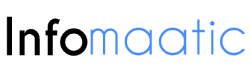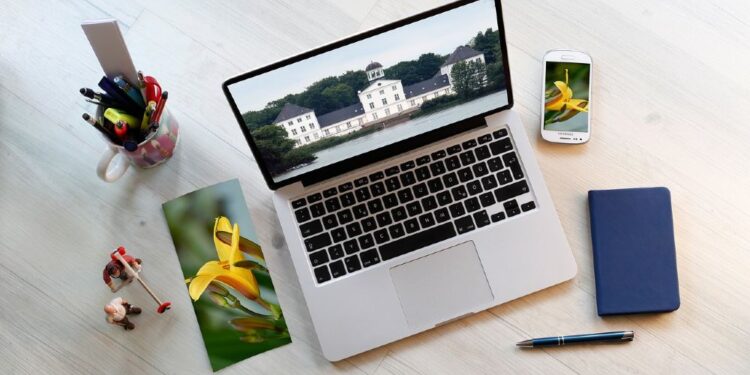If you’re not organizing your Mac photos, there’s a good chance you’re using up a lot of unnecessary space and making your computer slow.
Many people have a hard time managing Mac photos because they’re used to Windows computers. Whether you’re new to Mac or are a long-time user, you should know that photo organization is crucial if you want to save both time and space.
Before you start tinkering with Mac photo albums, we’ll go over some of the main steps to go through to organize your photos. In no time, you can start clearing up your device and will have an easier time finding the things you need.
Read on to learn how to organize Mac photos!
Use Various Folders
When it comes to organizing Mac photos, one of the main things you should do is use various folders. Although many people overlook this, separating everything into different folders will make it much easier to find certain things later. For example, you can make a folder for an event and store all of the photos from it there.
Don’t make a plethora of folders if you don’t need to. Focus on making folders only for things that have a bunch of photos, such as events. In the future, you’ll know to make a folder whenever you’re about to import photos from something.
Take Advantage of iCloud
Aside from using various folders, you should also use iCloud if you want to access your media from anywhere. iCloud can be used on any modern Apple device, so you shouldn’t have a problem accessing it from your Mac.
When signing up for iCloud, you’ll get a certain amount of storage to use for free. You can also pay for an extra amount if you’d like to keep storing photos and videos.
Keep in mind that whenever you save something to iCloud, you can access it from another Apple device. This allows you to take photos from your iPhone and view them on your Mac without having to transfer them.
Delete Unneeded Folders
In your photo library on a Mac, you should go through existing folders and determine which ones should be deleted to reduce clutter. Many people make folders for one or two photos at a time, but these aren’t needed. Instead, you could make a “miscellaneous” folder for anything.
Deleting these folders will make it easier to see relevant photos whenever you access your Mac photo albums. The folders you create will display at the top of everything, ensuring you can view the things you need the most.
Sort Photos Chronologically
When managing Mac photos, consider sorting them chronologically if you often view recent photos. Those that often work with photos do this because it makes it easier for them to quickly organize things without having to rely on folders.
At the top of your photo library on Mac, you’ll find a menu with various options to organize what you see. Just choose the option to organize them by date. From there, all new photos will appear in front of the rest.
Name Photos
If you still have problems managing Mac photos, you should start naming them so you can find them fast. Doing this will not only make it easier to organize them into folders, but you can also search for them on your Mac whenever you’d like.
Renaming a photo on a Mac is as simple a right-clicking on it and selecting Rename. You can then enter anything you’d like, though you should put a number at the beginning if you want a photo to appear in front of everything.
Back Everything Up
To help you organize photos and protect them, you should back everything up. When backing up photos, you’ll be creating copies of them and placing them somewhere else. Storing your photos on iCloud is one way to back photos up because they’ll be saved on both the cloud and your device.
Backing up images is a great way to avoid losing them if you decide to upgrade your Mac. Like mentioned, you can access the photos from any device. When transferring items to a new Mac, all you must do is enter your Apple account and access iCloud. From there, you can start downloading the images you want to save locally.
Use a Photo Manager
The final thing you should do to organize your photos on a Mac is use a photo manager. While managing Mac photos can be done with built-in tools, a photo manager will provide more options that give you better control over the way you organize them.
Depending on the Macbook photo manager you use, you may have access to various editing tools. Programs like Adobe Lightroom let you save photos to the cloud and edit multiple at once. While you won’t have the same tools that the likes of Photoshop have, they’re decent to make minor edits when in a hurry.
Start Organizing Your Mac Photos Now
After reading this article, you now have a better idea of how to organize your Mac photos as best as possible. We encourage anyone that owns a Mac to start using these tips to get the most out of their storage.
Ensure that you start by creating folders and deleting unnecessary ones. You should then consider getting a Macbook photo manager to simplify things. From there, you shouldn’t have a problem going through the other steps.
For more Mac tips, check out our other articles!