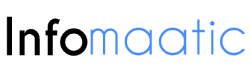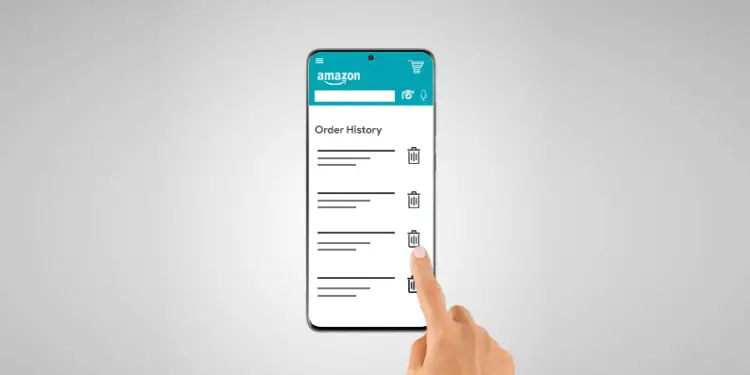Amazon is by far the most popular e-commerce hub on the internet. Currently, there are at least 150 million Amazon Prime subscribers and countless more customers using a free Amazon account to fulfill their online orders.
If you’re an Amazon Prime member, you’ve probably noticed by now that Amazon tracks a lot of your activity. Your browsing history tends to pop up for all to see, influencing the products Amazon recommends that you buy. Your Amazon order history seems to stick around for eternity.
The question is, what if you want to delete your Amazon order history? Maybe you’ve purchased a gift for someone who shares your account. Maybe you’ve simply made a few purchases you’d like to keep private.
What can you do about that pesky Amazon order history? Read on for five tips to keep your purchases on the private side.
1. Archive Your Amazon Order History on Your Computer
So, the unfortunate truth is that there’s no way to delete your Amazon order history permanently. However, you can hide those previous orders in a less-looked-at spot: the archive. Once your previous Amazon orders are archived, someone would have to find the archive under Ordering and Shopping Preferences and select the “unarchive” option to see what’s hidden there.
How can you archive Amazon orders on your computer?
Head to Amazon’s website and log in to your account. Then, navigate to Returns and Orders under the dropdown menu at the top right of your screen. This will show everything you’ve purchased in the last three months.
Select the item you want to hide by clicking “View Order Details” on that specific listing. Then, select “Archive Order.”
If the item is more than three months old, it hasn’t disappeared. All you have to do is modify the setting at the top of the Returns and Orders page to reveal older orders. These can also be archived.
2. Amazon App User? Don’t Forget to Wipe the App
Anything you do to your Amazon account on your computer will transfer to your Amazon app. However, it’s still worth mentioning the archiving process via the Amazon app, just in case you don’t access the site from a computer.
Open up the app and log in to your account if you’re not already logged in. Then, head to Orders and locate the items you wish to archive. Just like you would on the computer, click “View Order Details” and “Archive Order” to remove the listing from your order history.
3. Try the Amazon Household Account
Nowadays, it’s fully expected that households will share paid accounts. Why pay for more than one account when you could just share the same one?
The only problem is that when you share an account with your whole family, they’re likely to see your activity. For everyday purchases, this isn’t a big deal.
However, if you’re buying birthday or holiday gifts or something out of the ordinary, you may not want everyone to see your history. Plus, sharing an account with your partner, kids, or roommates can start to mess with your search history and algorithm, showing you all sorts of products you’re not interested in.
Now, Amazon offers the Amazon Household option to Amazon Prime users. This allows up to ten members of the same household to use their own sub-account within the main account. (Note that ten members actually translates to two adults, four teenagers, and four children under 12.)
It’s worth mentioning that your individual sub-accounts are still accessible to other members. However, everyone is a lot more likely to stay on their own account page than start searching through yours.
4. Hide Your Browser History for Full Privacy
Want to search for products without impacting your browser history? The answer is simple.
Use your computer or the internet browsing app on your phone for this one. Before you head to Amazon, open up an incognito browser (sometimes referred to as a private browser). When you use the incognito mode for your internet searches, they aren’t saved–including the ones on Amazon.
If you need to clear old browsing history on Amazon, don’t fret. All you need to do is log in to your account and select “Browsing History” in the top right corner. Then, you can either remove a specific search from view by selecting “remove from view” beneath that product or you can clear the entire thing.
To clear your entire Amazon browser history, select “Manage History.” Then, click “Remove all things from view.”
If you want to keep your history private from here on out, click the toggle next to “Turn browser history on/off” so that it’s in the “off” position. Remember, this won’t hide your orders, but it will hide your general searches.
5. Start Fresh With a New Amazon Account
Is it bothering you too much that there’s no true way to delete your Amazon order history? If so, your only option is to start fresh with a new Amazon account.
You don’t have to leave the old Amazon account hanging around in the online universe, either. Head to setapp.com to find out how to delete an Amazon account for good.
Keep Your Amazon Online Shopping Private by Managing Amazon Order History
Many of us use Amazon shopping for everything from day-to-day shopping to gift buying and more. Sometimes, you don’t want other members on your account to see what you’ve purchased. Although Amazon doesn’t make it simple to hide your Amazon activity, these tips will help you manage your Amazon order history to increase your privacy.
Looking for more ways to manage your tech and monitor your online privacy? Take a look around for product guides, user tips, and other useful information to take control of your digital world.