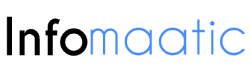PDF format is usually used because of its versatile features. As a result, several tools were made to help everyone with their PDF modification tasks. GogoPDF is among the few third-party tools that have highly rated performance. So, if learning how to fix your PDFs is one of your priorities, you are in the right article. Here’s how to use some of its tools:
What Is GogoPDF?
Handling your PDFs can sometimes be challenging. That’s why web-based tools were made to help everyone with their PDF tasks. GogoPDF is among those easy-to-use online tools. It has the PDF to Word, Add Watermark to PDF, and the Repair PDF tools that are highly recommended by experts. Also, anyone can use GogoPDF as long as they have an internet connection and a device.
Moreover, GogoPDF is a versatile online tool. Some people think that online tools work only with specific Operating Systems and platforms, but with GogoPDF, this is not an issue. It can perform on different Operating Systems such as Linux, Windows, and Mac. In addition, it can also function on many browsers such as Internet Explorer, Mozilla Firefox, and Google Chrome.
If you are new to handling PDFs, you will not spend any money just on a tool. That’s why beginners commonly use GogoPDF because you can access it for free. Also, you can enjoy several tools from GogoPDF along with its security features.
How To Add A Watermark
Watermarking your PDFs is one of the important things to do right before uploading your file on the internet. Most people can access websites and blog sites for free. With that privilege, other people might have the idea of stealing your file’s content if they can monetize it or if they wish to use your essential information to scam other people.
To prevent such a problem, you need to have full ownership of your file. One way of doing it is by adding a watermark to your PDF file. Using GogoPDF, you can easily insert a watermark of your choice into your PDF. Also, this tool only requires a few steps, and you can have your newly watermarked PDF available.
To start, you have to prepare your PDF. If you are using a laptop, just drag and drop it in GogoPDF’s tool. Next, insert the watermark of your choice. It can be an image or text, and you can also choose where to place your desired watermark. Once done, the system will automatically process your file, and it should be ready in a minute. Lastly, click your file’s link and start downloading your file.
How To Convert A PDF File
PDF is a commonly used format. Perhaps, the reason is that it is a versatile file format. You can open a PDF file on different devices such as smartphones, laptops, and tablets. However, when you need to edit a particular page, or you need to extract an image from your PDF, that’s where the problem begins.
PDFs are essentially unmodifiable. Thus, you cannot drag an image or change erroneous data on your PDFs. But, converting your PDF using a reliable online tool such as GogoPDF can fix your problem. Transforming your PDF into a Word document format can be made possible by GogoPDF with just a few clicks. Here’s how to convert your file:
- First, prepare your file and place it in GogoPDF’s tool.
- The system will process and convert your file.
- It will not take long, and your file will be ready.
- Lastly, click your file’s link and start downloading your newly converted file.
How To Repair A PDF File
Fixing a PDF is one of the hardest things to do. The most common reason why a file can be corrupted is that a virus or malware might have infected your device. Sometimes, PDFs cannot be fixed. That’s why most people will just redo their corrupted PDF files. But, it would be better to fix your PDF since you can save time rather than redoing an entire file.
Here are the steps provided by GogoPDF:
- First, search for your file and place it in GogoPDF’s tool.
- Next, GogoPDF will process and fix your file.
- In a minute of waiting, your file will be ready.
- Finally, click your file’s link and start downloading your newly repaired PDF file.
Takeaway
Indeed, GogoPDF has excellent tools that can quickly help you with your PDF transformation task. Also, there are still several tools that were not mentioned above. So, feel free to visit its website and avail of its free-trial promo for a limited time only!