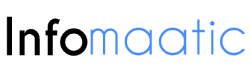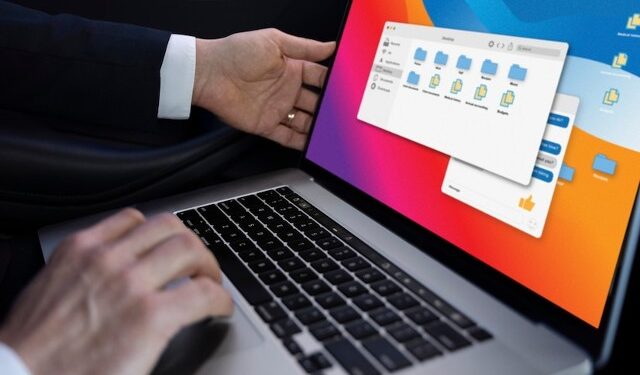In our modern digital landscape, effectively handling numerous cloud storage platforms has become more crucial than ever. MultCloud emerges as a robust solution, offering seamless integration and management of diverse cloud storage services from a single interface. This streamlines the process of file management and organization, while also facilitating tasks such as transfers, backups, and sync between cloud storage accounts.
Why Sync Google Drive and Dropbox?
Google Drive and Dropbox stand out as top choices for cloud storage worldwide, each boasting distinct features and benefits. By integrating these platforms, users can effortlessly move files across them, elevating convenience and fostering collaborative efforts.
How to Sync Google Drive and Dropbox using MultCloud
Syncing Google Drive and Dropbox with MultCloud is a straightforward process that can be completed in a few simple steps.
Step 1. Creating a MultCloud account
To get started, the first step is to sign up for a MultCloud account. Simply visit the MultCloud website and register for free. After completing the registration process, you’ll gain access to your personal MultCloud dashboard where you can log in.
Step 2. Adding Google Drive and Dropbox accounts
In the MultCloud dashboard, you can effortlessly integrate your Google Drive and Dropbox accounts. Simply click on the “Add Cloud” button, then follow the prompts to grant authorization for access.
Step 3. Syncing folders between Google Drive and Dropbox
After successfully adding their accounts, you can navigate to the “Cloud Sync” tab and select the source and target cloud drives (Google Drive and Dropbox). You can then choose the folders you wish to sync and configure any additional settings as needed.
To maximize the effectiveness of syncing Google Drive and Dropbox with MultCloud, you should consider the following tips:
- Organize files and folders: Maintaining a well-organized file structure in both Google Drive and Dropbox can streamline the syncing process and make it easier to locate specific files.
- Utilize MultCloud’s features efficiently: Take advantage of MultCloud’s advanced features, such as scheduling sync tasks and filtering content, to customize the syncing process according to your needs.
Advanced Features of MultCloud
MultCloud offers several advanced features to enhance the syncing process further.
- Schedule sync tasks: You can schedule automatic sync tasks at specific intervals, ensuring that your files are always up to date across Google Drive and Dropbox.
- Filter sync content: MultCloud allows you to filter the content you want to sync, enabling it to exclude unnecessary files or folders from the synchronization process.
- Custom sync modes: MultCloud supports multiple sync modes, allowing you to set up specific sync modes according to your specific needs, such as real-time sync and bidirectional sync.
- Monitor sync progress: You can monitor the progress of your sync tasks in real-time, keeping track of any errors or issues that may arise.
Common Issues and Troubleshooting
Despite its reliability, you may encounter occasional issues when syncing Google Drive and Dropbox with MultCloud.
- Syncing errors: If files fail to sync or errors occur during the process, you should double-check your account settings and ensure that you have sufficient storage space available.
- Storage limitations: You should be mindful of the storage limitations imposed by Google Drive and Dropbox, especially when syncing large files or folders.
Conclusion
Connecting your Google Drive and Dropbox through MultCloud brings various advantages, enhancing file accessibility, collaboration, and organization. By following the steps provided and leveraging MultCloud’s advanced functionalities, you can effortlessly synchronize your cloud storage services, simplifying your workflow.
FAQs
1. How long does it typically take to synchronize Google Drive and Dropbox using MultCloud?
The duration of synchronization largely depends on the size and quantity of files being transferred. Smaller tasks tend to complete swiftly, whereas larger ones may require more time.
2. Can I synchronize multiple Google Drive and Dropbox accounts simultaneously?
Absolutely. MultCloud enables users to integrate and synchronize multiple accounts across various cloud storage platforms concurrently.
3. Is MultCloud a secure option for syncing sensitive data?
MultCloud prioritizes data security by implementing advanced encryption protocols, ensuring the confidentiality and integrity of users’ information throughout the synchronization process.
4. What occurs in the event of file conflicts during synchronization?
Should a conflict arise, MultCloud will notify users to resolve the issue manually. This allows users to select which file version to retain or merge, providing control over the synchronization process.
5. Does MultCloud offer customer support for troubleshooting purposes?
Indeed. MultCloud offers robust customer support services to address any concerns or queries users may encounter while syncing their data.